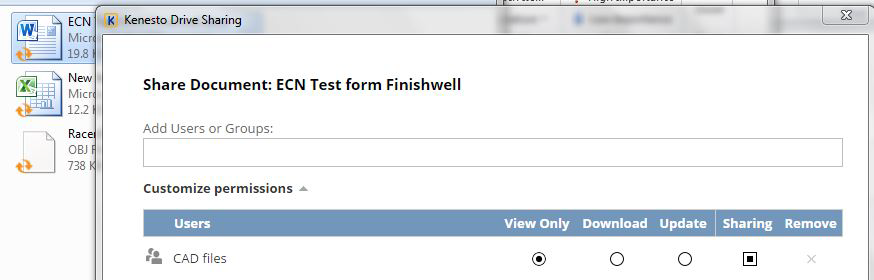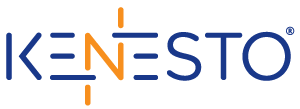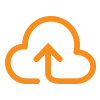Kenesto Drive
Already Signed Up for Kenesto?
Once you’ve received your activation for Kenesto, your next step is to install the Kenesto Drive. Login credentials are the same as your Kenesto Cloud credentials.
Kenesto Drive: Virtual Local Drive
Kenesto Drive is used with Kenesto Cloud and pairs files from desktop to Cloud. Kenesto Drive is installed on an individual’s computer and offers companies the perfect alternative to a shared network drive. Kenesto users can download the Kenesto Drive directly from Kenesto Cloud. Users interact with files in the same way they do today, like they would from their shared server or their local drive.
Benefits of using Kenesto Drive:
- Sharing cloud files with teams based on varying permission settings
- Real-time file access to master folders and files
- Automatic versioning when saving files in any application
- Viewing 3D & 2D files and sharing with external users included
- Work offline
- PDM like features
- Lock files for exclusive editing (which allows others: read only file access, sharing, viewing and download while the file is locked)
- Vaulting: set folders to vault for check out and check in for modifying files
- Available for Windows Indexing
- Security features include; encryption, inactivation of users on the fly
Kenesto supports document sharing while maintaining permissions granted preventing accidental overwriting/removal of files.
Kenesto Drive service Quick-Start Tutorial
-
After you have registered for Kenesto web, keep your login handy
-
Once downloaded and installed, access Kenesto Drive
*NOTE: If you don’t see Kenesto Drive in your “system tray,” from the “program menu” search panel, type “Kenesto Drive.” By clicking on Kenesto Drive, you will start the service.
Once the service is running you can set up your drive.
Setting up Kenesto Drive service:
To access the Kenesto Drive setup panel, right click on the Kenesto Drive icon in your systems tray. You will have two options: Settings or Close Drive Services. Choose “Settings.” Once settings is selected:
- Type in your Kenesto Cloud login (name and password) to “PAIR” Kenesto Drive service with Kenesto Cloud
- After entering your credentials, you can choose a different drive letter or location for cache, press Apply and Kenesto Drive service will start the pairing process
- You can change the Kenesto drive cache location at any time by going to settings
*NOTE: while this process is completing you will see “Please wait while Kenesto drive is updating!” indicated when browsing the Kenesto Drive.
Kenesto Drive always delivers access to the current file unlike other consumer cloud storage solutions that deliver synchronization of “copies of files.” While users are working on files, Kenesto works behind the scenes to obtain the current files and manage versions of the file. Now that you can see Kenesto Drive (K:) on your device, just like you your C: Drive files can be dragged into the Drive. When you “Save” files, versions of the file will update in Kenesto. A little bit about file versioning in Kenesto: It doesn’t matter if version 1 of a file was delivered as .jpg or a CAD model Kenesto is able to version up with file names or applications that are different. If you have shared the file with others (download permission for all) they too will receive the current version of the file shared and be able now access the current file version.
How to Use Kenesto Drive service
When you click on the Kenesto Drive icon, you will see your company Kenesto instance. New users will not see anything. You can drag existing folder structures right into the Drive to get started with: storing, sharing, and managing engineering files in the Kenesto Web. The first time you do this, you will see a message “Please wait!” while the files and folders are paired to Kenesto Web. When you log in to Kenesto Web, you will see the same documents. Now, you can share documents, view documents and version documents directly from the Drive.
Status Window: With the left click of the mouse button on the “systems tray” users can access the Status Window
The progress tray shows users progress of files uploading and a notice when files are completed both Kenesto Drive and with master copies in Kenesto Cloud
By clicking on the “…more” button users can access the version of the drive they have installed
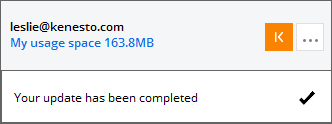
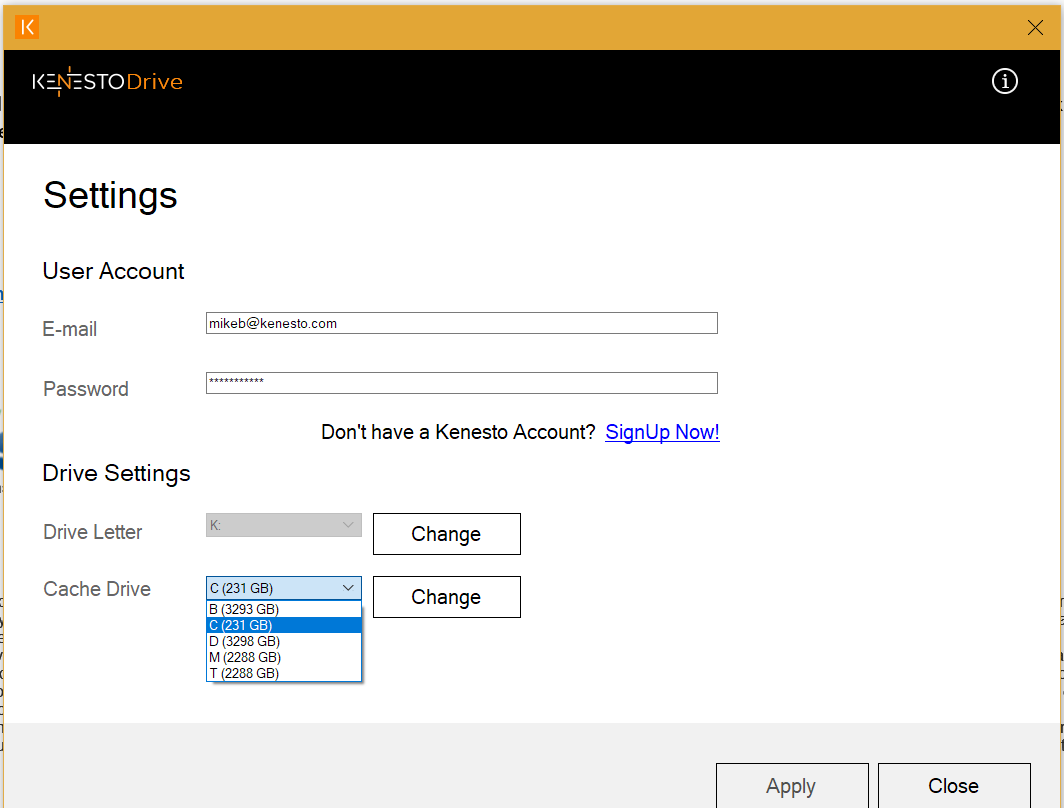
Settings Window: With the right click of the mouse button on the “systems tray” users can access the Settings menu. In the settings menu you can change the Kenesto drive letter and the location for the drive cache.
Mouse over a folder to see who owns it and a pop-up window appears with details of folders and files.

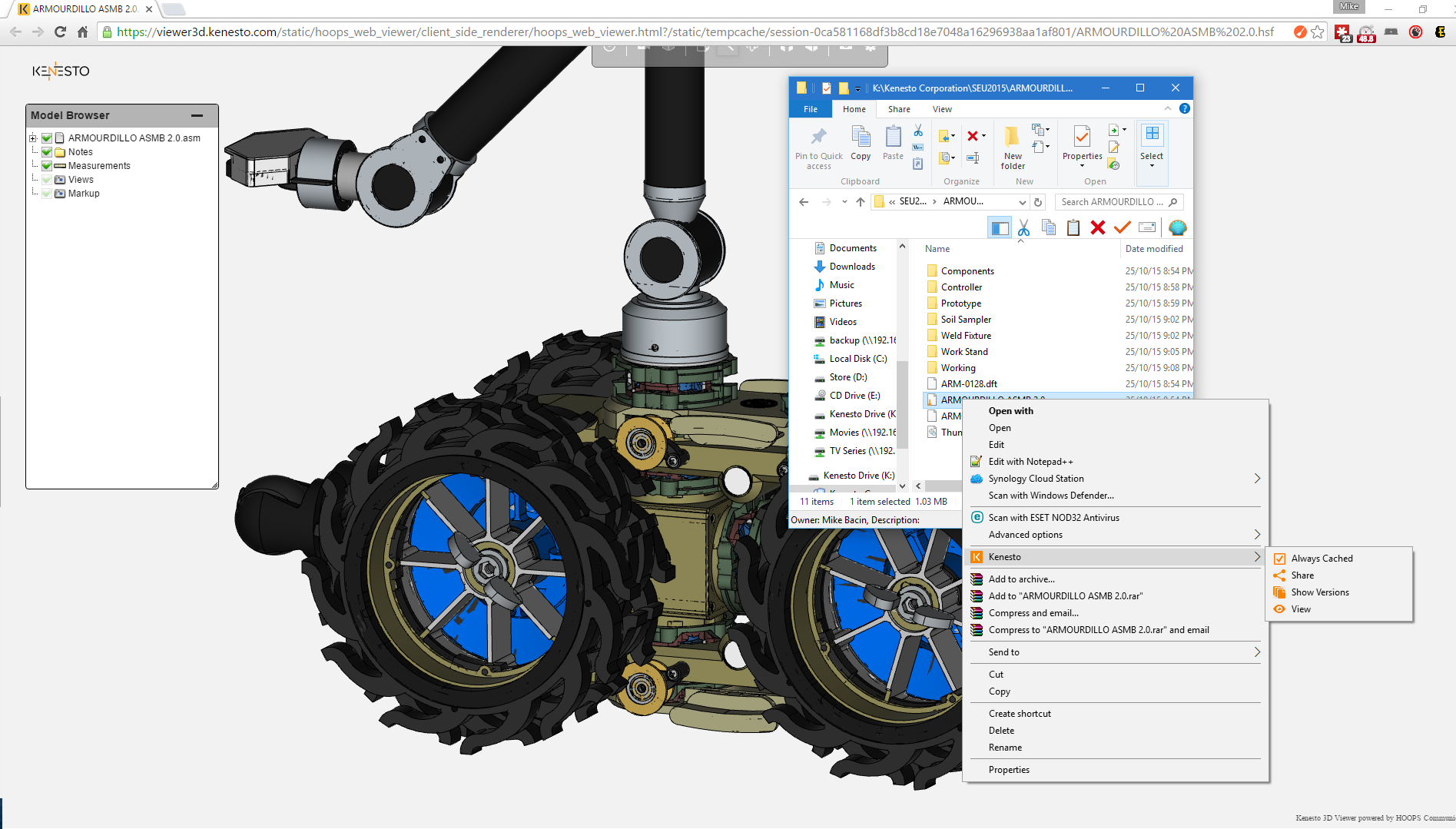
View files directly from Kenesto Drive
(regardless of what applications are installed on your desktop)
Viewing files from the Drive is easy. Right click on the file. Click on menu item “Kenesto” and a sub-menu will come up. Click “Show Versions”. A window will pop up to list the versions. When you mouse over a version, you will see an icon that looks like an eye. Click on this icon to view that version of the file. A browser will open with your image.
Take a file that you own, and right mouse click on it, options from the file that has been set as a vaulted folder (check out or check in will appear for Pro users only on the file), Always Cached, Show Versions and Share.
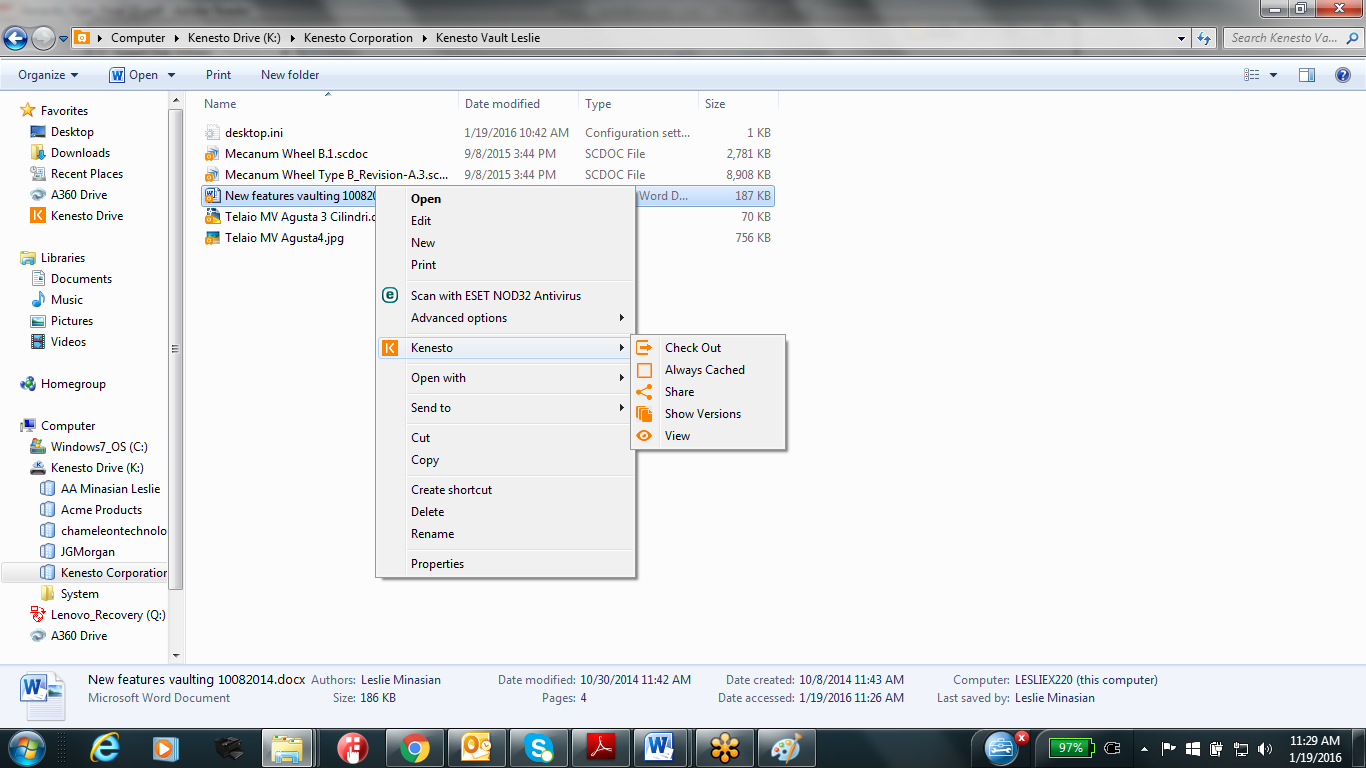
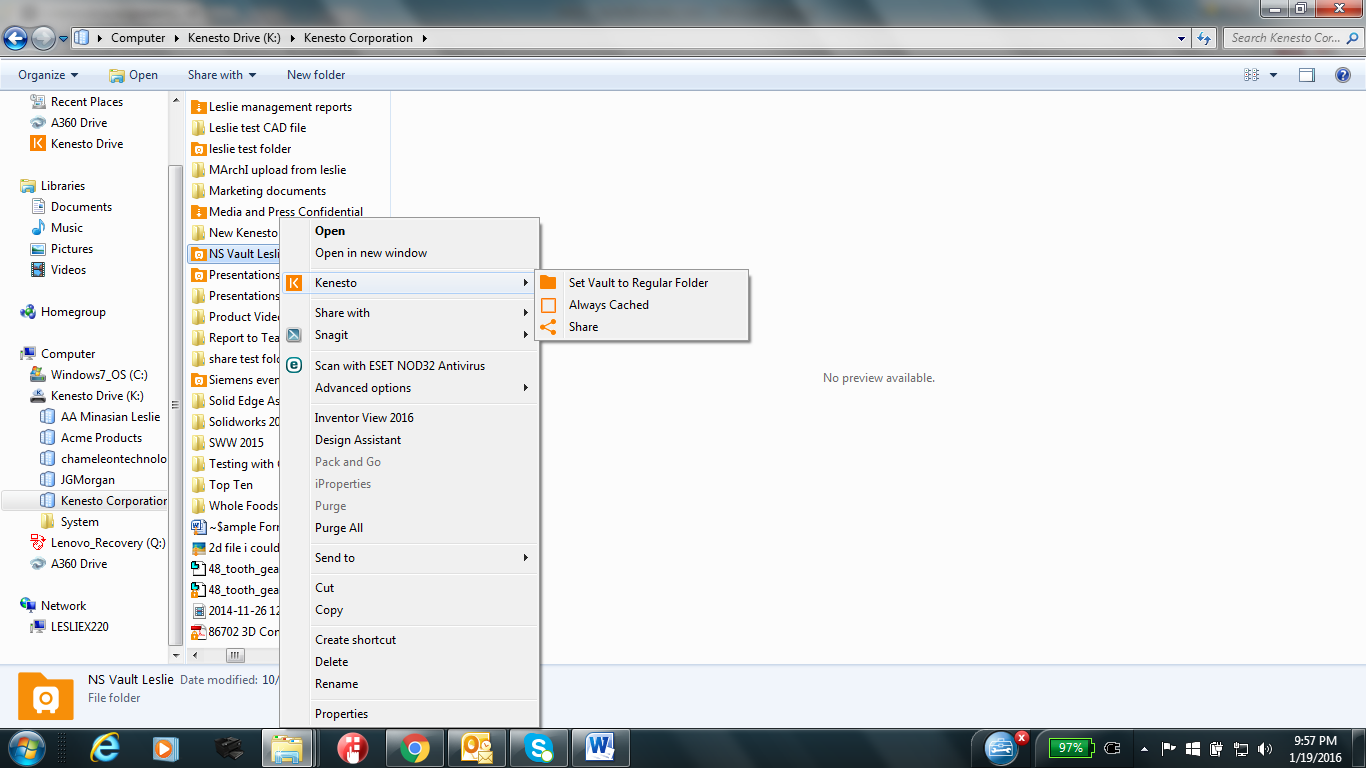
Take a folder (that you are the owner of) in the drive and right mouse button click on it, scroll to the Kenesto tab, options from the folder: Set Vault to Regular Folder, Set as Vault (for Pro users only), Always Cached (work offline), and Share.
Always Cached/Work Offline: Kenesto Drive service lets a user work offline when an internet connection is not available. Kenesto Drive service keeps a copy of recently used documents in a local cache enabling users to work offline. If a user has an extended period of not having access to the internet, the user can explicitly check this for folder and file work as needed. Kenesto automatically moves files to the web, where the master files are kept as soon the computer is back online.
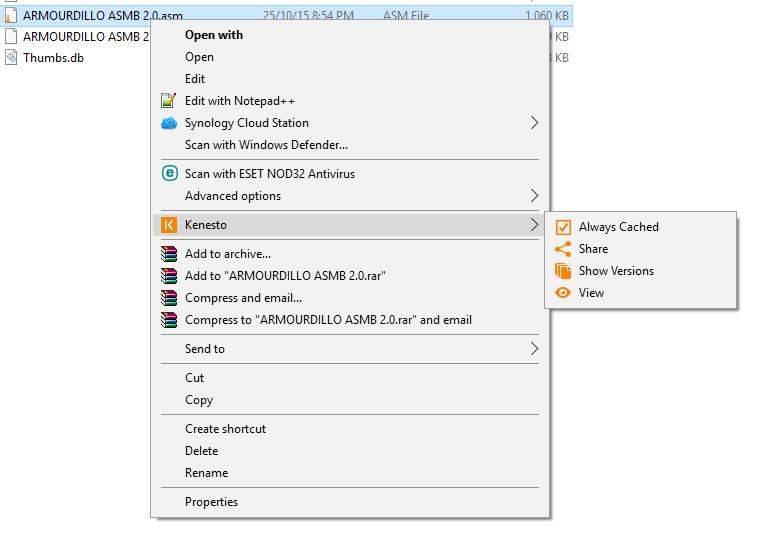
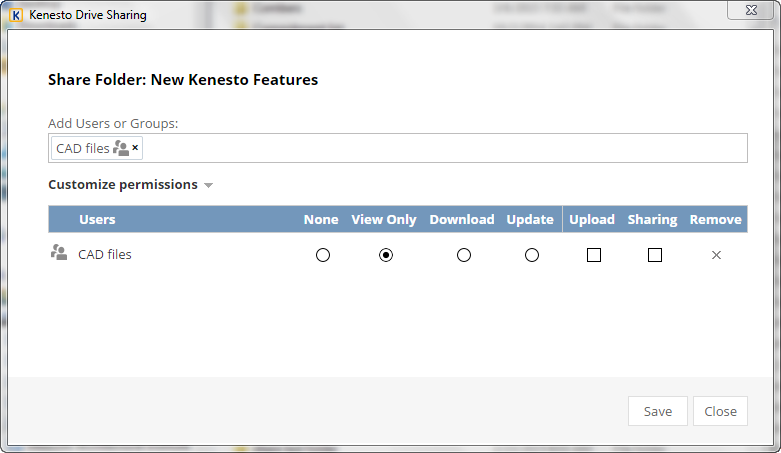
Sharing folders from Kenesto Drive: There are several folder settings to choose from and here is a list of options some are self-explanatory and for the others here’s the description: None: folder owners specifying none can send a request to a list of recipients; the recipient can upload files to the folder, but cannot see what is in the folder. The ideal use-case is when requesting RFQs from multiple suppliers. Sharing: folder owners are granting recipients to “re share” the folder with others.
Sharing Documents: There are several file settings to choose from and here is a list of options some are self-explanatory and for the others here’s the description: File owners are granting recipients the ability to “re-share” the file with others. Recipients can re-share with the level of permission setting the owner has granted them originally with.
Note: Kenesto Drive service will update automatically as new features become available. Thank you for using the Kenesto Drive service!